How Content Syndication Works
This Digital Hub is a WordPress website. We have installed and implemented a premium plugin called Content Syndication Toolkit. This plugin enables the syndication of posts created in the Digital Hub to be published to other WordPress websites that have been set up as subscribers.
The plugin also enables us to set up subscriber groups which gives us the option to publish content live to one subscriber group, private mode to another publisher group (if they want to manually approve content before going live) and many more options.
There is an additional free WordPress plugin we could use for pages and posts to live update for members – e.g. common CBM Miracles Day page they update with latest content throughout the day. At this stage we haven’t implemented that plugin but could do if needed at a future date.
 SET UP
SET UP
CMAA creates a subscriber login for member organisations and puts them in a particular subscriber group based on their needs. The member then installs the free Content Syndication Toolkit Reader onto their WordPress website and enters the login subscriber details provided by CMAA.
Once activated members will start automatically receiving content published in the Digital Hub. From time to time if there is ever a connection issue between the Digital Hub and member website, the member can click a ‘Manual Push’ button on their website to download any content they may have missed.
A copy of all content created will always be displayed in the Digital Hub.
SYNDICATED CONTENT
The content syndicated to member websites are WordPress posts. With the post comes all editorial content, images within article and feature image (automatically locally hosted on member website), tags, categories and SEO. There will be no links back on the article to the Digital Hub, as far as your audience knows – you’ve produced this content yourself.
Any articles coming from third party providers will be approved by the project manager before they are syndicated. Members will also be able to approve any external content providers before their content starts appearing on their website – example: ‘Are you happy for Focus On The Family articles to appear on your website?’.
Once the article is syndicated to your website, you have complete control over it. You can make any changes you want to the article and it will only affect your own local copy.
BEYOND DIGITAL HUB CONTENT
The technology behind this Digital Hub could also be used to syndicate other content around to the station websites – like national show content, Miracles Day updates, news etc.
HOW TO CONTROL CONTENT PUBLISHED ON YOUR WEBSITE
If you have selected to have all Digital Hub content published to your WordPress website in Private mode – here’s how you can pick and chose which content to publish, and delete.
1. Log into your website, mouse over Settings in the menu and select Content Syndication. This page will be displayed below. Click the ‘Pull Content’ to load articles into your website. If you think you may have missed any articles, you can do a hard refresh by clicking ‘Reset Index’ before clicking ‘Pull Content’.
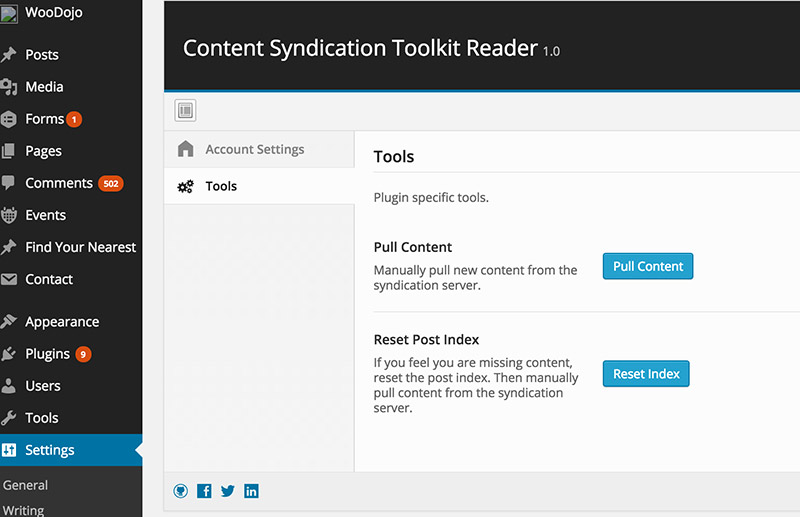 2. Mouse over Posts in your menu and select ‘All Posts’. This page will display all the latest posts on your site. As you can see, all the posts coming form the Digital Hub are marked ‘Private’ meaning they are not viewable by the public. Mouse over the article title and click ‘View’ to review the article contents or ‘Quick Edit’ to make the article live. Click ‘Edit’ to go into the contents of the article to make changes.
2. Mouse over Posts in your menu and select ‘All Posts’. This page will display all the latest posts on your site. As you can see, all the posts coming form the Digital Hub are marked ‘Private’ meaning they are not viewable by the public. Mouse over the article title and click ‘View’ to review the article contents or ‘Quick Edit’ to make the article live. Click ‘Edit’ to go into the contents of the article to make changes.
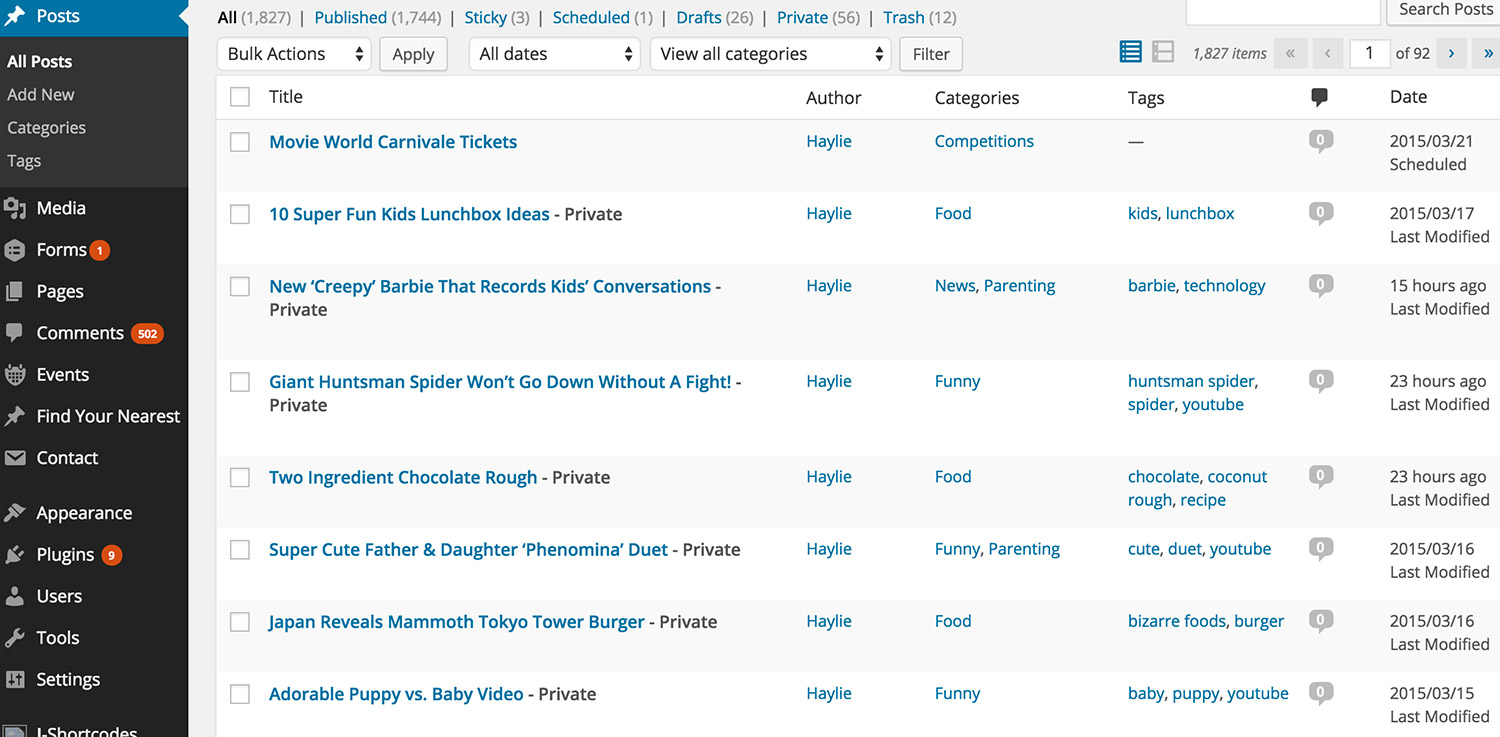 3. In ‘Quick Edit’ mode uncheck the ‘Private’ button and make any needed changes to the article categories and tags. Click update and your article will be live on your website.
3. In ‘Quick Edit’ mode uncheck the ‘Private’ button and make any needed changes to the article categories and tags. Click update and your article will be live on your website.

4. If you want to delete the article (it will only affect your local version), simply mouse over the post heading and click ‘Trash’.

